Tips and Tricks for Successfully Using Jira for Project Management
Jira is an incredibly powerful project management tool, with many features to help your team do their best work. However, it’s not a magic wand that ensures success every time you use it; it’s down to you to prepare your team and define your processes within Jira. We’re here to share tips and tricks on how to successfully use Jira for project management and to set you on the right path.
An Introduction to Jira
Jira software was launched in 2002 by Atlassian as an issue and project tracking tool. In the years since it has grown to encompass much more than its original issue-tracking remit. Similarly, the target audience for Jira has grown from solely software developers to a broad range of disciplines and business functions.
At its core, Jira software gives users the ability to create tickets, assign them to team members, and allocate a status that relates to the progress of the ticket. For example, a project manager may wish to assign a task to a developer, hand over the work and receive updates as it progresses from ‘to do’ to ‘done’.
Workflows in Jira can be much more complex than this and projects with a lot of moving parts can benefit from the kind of overview that Jira creates. However, the tool requires users to provide information and your team will need to understand how the tool fits in with their work. That’s where our top tips come in…
Project Management in Jira, Our Top Tips
Align Jira’s Language with Your Own
It’s easy to get caught up in jargon and assume that everyone is on the same page when it comes to epics, stories, statuses, workflows, priorities, and all the other new terms you’ll encounter when setting up a project. However, your definition of the new terms that you’re encountering could be vastly different from a colleague’s.
When these breakdowns in communication happen, it can mean that project components can be forgotten or left in limbo without an effective handover between teams.
One of the ways you can remedy this is to go back to basics and map out your existing process with the terms you use; a flowchart or diagram is a great way to do this. Once you have this in place, start to annotate the diagram with the Jira terms you’ll be using and what the person assigned to the ticket at each stage should do. This will become your team’s Jira project management tool cheat sheet.
Effectively, everyone should be on the same page when it comes to what each status means and what work is expected at each stage. This clarity and stable foundation for communication allows work to be done faster.
These definitions can be flexible and change over time as you continue to use the tool. You should store this centrally, creating an open forum for collaboration with your team - Confluence is a great tool for this.
By aligning Jira’s Language with your own the workflow engine creates a flexible and efficient way to move work forward throughout your company.
Outline Jira Tasks with Runbooks
On the subject of storing data centrally, runbooks can also help your team to deliver successful project management in Jira. What is a runbook? It’s a how-to guide for any given process - in this case, a process that takes place as a result of tasks on your Jira board. You can create these on a granular level for each step, as well as an overview of the process.
Hierarchical documentation allows readers to get a top-level view of what’s required, before delving deeper if necessary. Don’t be tempted to do this work alone; it should be a collective effort with each expert on the team lending their voice to define best practise at each step.
This can also be helpful when onboarding new members of staff, as they have a reference guide to call upon for their day-to-day tasks. This internal library is likely to grow and change as time goes on, with new processes being added and holes in documentation being addressed.
Use Tickets to Communicate
When you need to discuss specific tasks, communicating on the ticket can be very helpful. Through a comment, you can tag another user to bring the question or comment to their attention.
The user you’ve tagged can then look at the ticket’s history and previous comments to gain more context if they need it; their reply will also be added to the ticket for future reference too. This can cut down time during handovers; it can also reduce the number and length of emails sent between team members as there’s no need to brief the recipient on the context.
Many teams that use Jira software choose to have regular stand-ups to talk about the tickets on the board and provide updates. In this case, the tickets and comments act as prompts for speedy information sharing.
Seek Insight from Reports
As you become more accustomed to Jira software, you can start to access some more advanced features. Jira has a very robust reporting function, which can help project managers and team leads understand how work is being done on a larger scale. These insights can help you to identify bottlenecks in production, regular blockers, underutilised resources and much, much more.
Reports make it possible to see where your team’s time is going in any given period, the type of work that’s dominating schedules, and which projects or clients are most demanding. In order for these reports to work effectively, you should ensure tickets are categorised correctly as the report can only work with the data that you input.
Open DevOps for Product Teams
Jira Software is dedicated to agile management. If you are managing a products team sprint or need to create a software team plan of action Jira is the way to go.
Open DevOps allows teams to start a brand new project in Jira that has Bitbucket, Confluence and Opsgenie already configured. This means easy integration in terms of connecting every tool your team uses in order to produce faster and simpler delivery.
Atlassian has also hinted at an exciting new development, Jira Product Discovery Alpha, which should help project managers with storing ideas before they appear in the backlog.
Using JQL to search in Jira Faster
Jira Query Language (JQL) is the most powerful way to search through Jira issues. It is for every team in the company but can be specifically useful for agile project managers.
A great way to get faster access to Jira information is to use advanced searching. You can do this by forming queries using JQL.
A query has 3 components: Field (different types of information held in the system), Operator (relate the field to the value) and Keyword (Specific words that have a special meaning).
A great example of this would be if you wished to see what bugs a development team had highlighted in a project, you would type: reporter = jsmith AND project = pipeline
JQL is an advanced type of search and can take a little longer to get the hang of. However, once you know how to use it, it can become integral to your project management.
To get started using JQL have a look at the Atlassian cheat sheet.
Customisable Announcement Banners
This new feature was just released and is an ideal addition to a project manager’s tool bag. Jira administrators are now able to make custom and personalised announcement banners. These will be displayed to the users in their instance and are a great way of keeping people up to date and on target.
If you’re considering implementing a new Jira project management environment, then working with a solutions partner can help you to get the most out of the effort that you expend. Our team are highly skilled in all elements of the implementation process, from initial discussion through to using reporting effectively.
Get in touch with us today for a no-obligation chat.
Related Articles
If you enjoyed this blog, you may also enjoy our blog on keeping track of project costs within Jira.
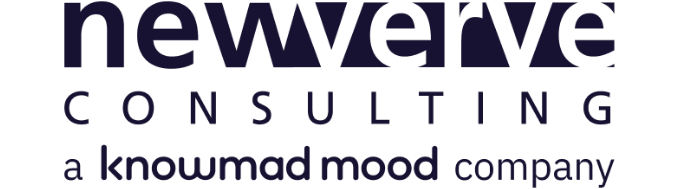
Comments:
There are no comments for this entry yet.